What can you do with a member list?
- Add multiple people to a group in one go
- Give a number of people the same permissions in one go
- Mention the member list in a status update or reply so that everyone on the list is notified (mention using the @ symbol)
- Send a group of people an email in one go
- Go to Setup
- Click on Members
- Then Member lists
- Create a new list using + Add
- Give the member list a Name (e.g. Project Managers)
- If you do not want a group manager to be able to add this list to a group, uncheck this option
- Use + Members to add people to the list
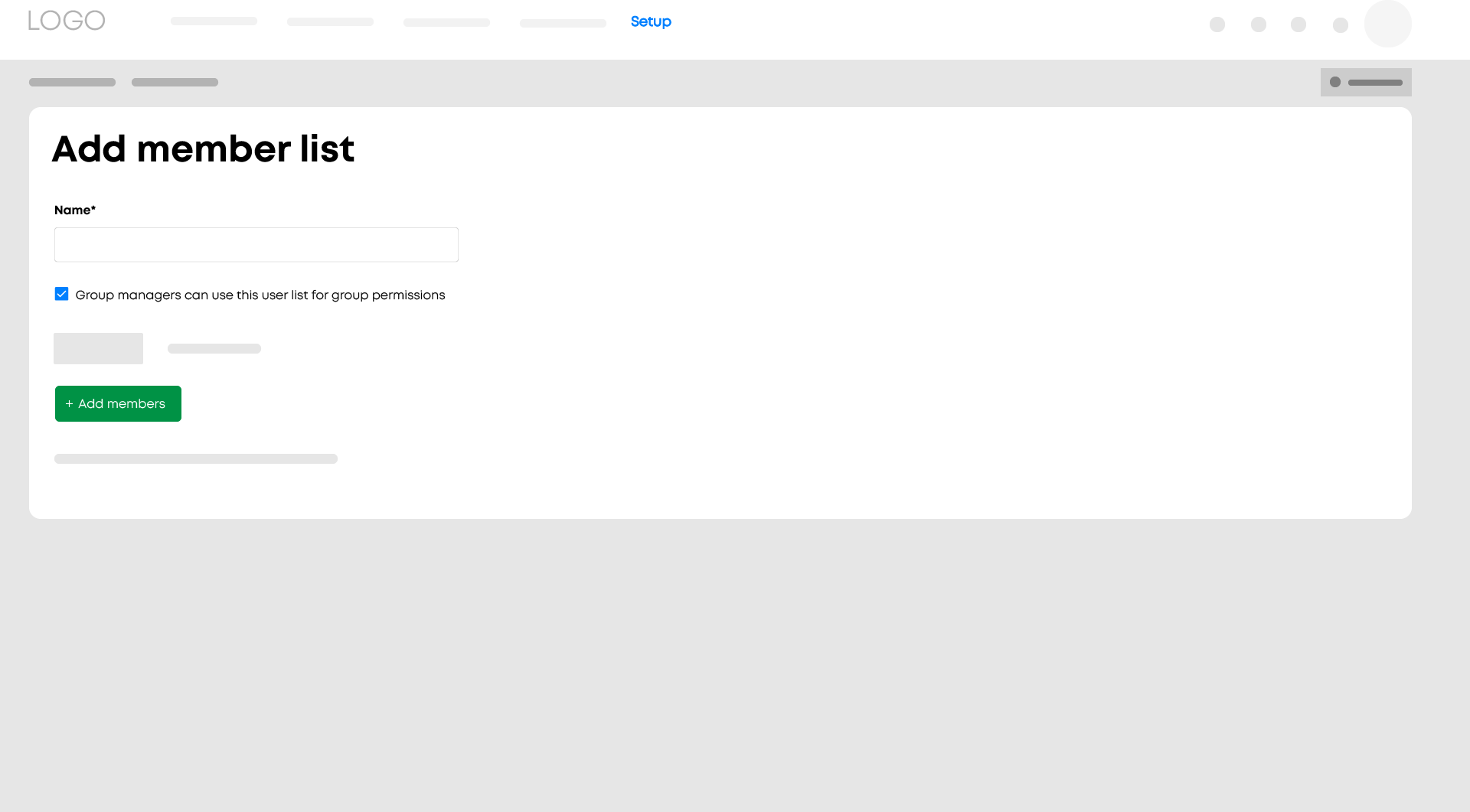
Tip
There is no need to create a member list that includes all members. This list is created by the platform by default and is called All members. You can find the All members list on the member list overview page. Here, you can also specify whether group managers are able to add this list to a group.