Webmasters can change a member’s password. If someone has forgotten their password and is not allowed to request a new one using a ‘Forgot password’ link, it can be handy for the webmaster to create a temporary password for them.
Conditions
- The member in question cannot reset a password for themselves
- After logging in, the member can change their password themselves
- For security reasons, members should change their password immediately after logging in so that no one else (including the webmaster) knows it
Changing a member’s password
- Go to the member’s profile (Setup / Members)
- Search for the member
- Click on the member
- Click on the profile photo
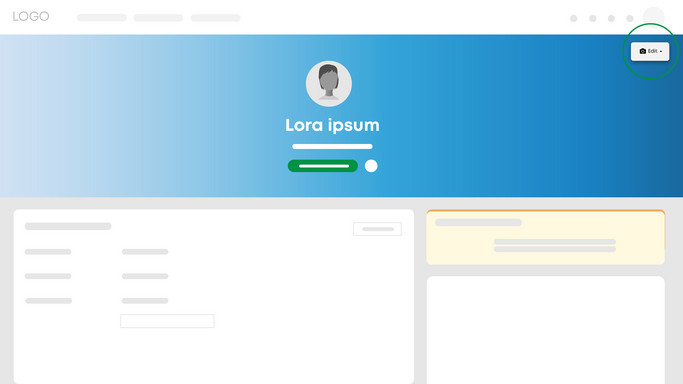
- Choose Edit
- Password
- Enter a secure password
- Repeat that password
- Save
Tip
Shortly afterward, check whether the member has changed their password.
Go to the Adding a ‘Forgot Password’ link on the login screen.
Important
Always securely send passwords.