Group managers and webmasters can create a new member list in a group. A new member list is one that does not yet exist on the platform.
If a group has members who actually form a subgroup (the project managers in that group, for example), you can put those people in a member list. This makes it easy to send those members an email, invite them to an appointment, or tag (mention) them in a status update.
- Under Group management go to Member lists
- Create a new list by clicking on + Add
- Give the member list a Name where indicated – Project Managers, for instance
- Under Standard permissions you can indicate what permissions those on the member list have
- Under Select members you can select the people you want to have in the member list
- Once you have clicked to Save it, the new member list is ready and has been added to the group
You will now be able to mention the group (using an @) in a status update or reply, or select it for an appointment or email.
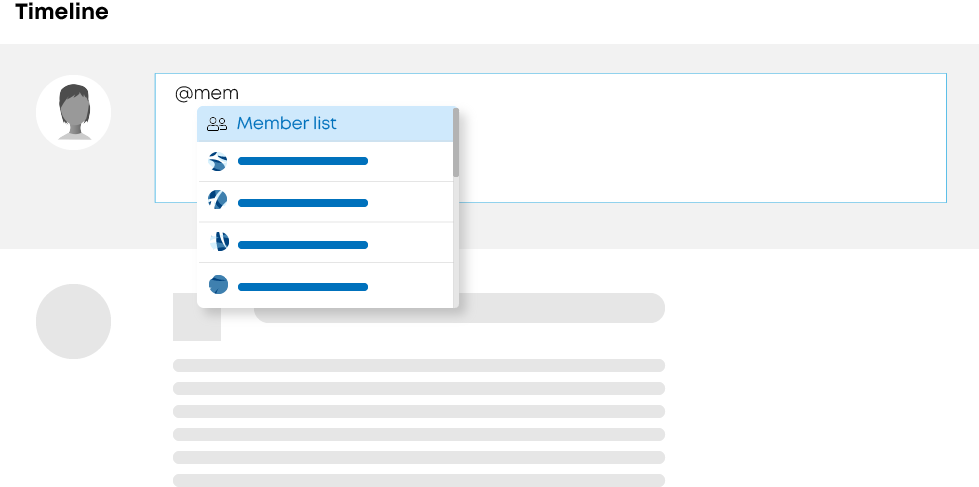
Tip
You can also add an existing member list (a member list already being used on the platform) to the group.