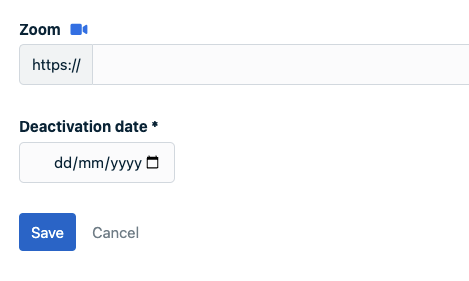Members need to be deactivated before they can be deleted.
Any members no longer allowed to use the platform but who do not need to be deleted altogether can be deactivated.
This can be useful for external project managers who are due to return at a later date but do not need access for now, for instance.
Deactivating members
- Go to Setup
- Under the Members heading, choose Members once again
- Search for the member to be deactivated
- Select that member
- At the bottom, click on Deactivate
- Then click on Confirm
You can find a list of deactivated members under the Deactivated members tab.
Deleting members
You can then delete or reactivate the member.
Automatic deactivation
It is possible to deactivate users after a specific period of inactivity. You will find the option in Setup > Members > Deactivate members
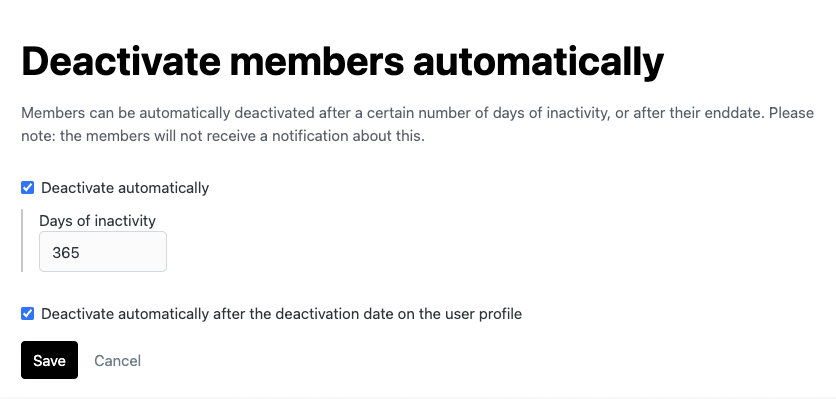
Automatic deactivation of specific users
It is also possible to deactivate specific users on a specific date. Activate this option in Setup > Members > Deactivate members. In the member profile of the specific member you will find an option to enter an deactivation date.